This guide shows you how to change the theme in Visual Studio Code. This is done by customizing the Color Theme Settings. Follow these steps:
- From the sidebar in VS Code, select the Manage icon.
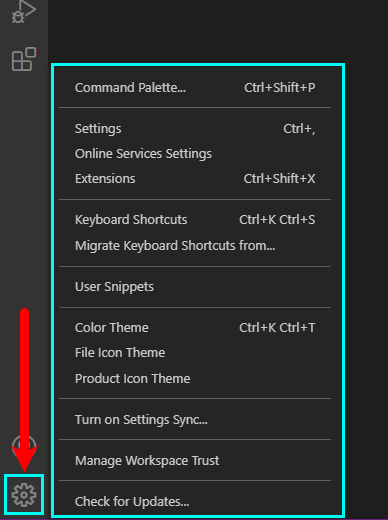
Next, select the gear icon from the bottom-left corner of Visual Studio Code. - Select Color Theme from the options. Alternatively, use the shortcut Ctrl + K then Ctrl + T.

Select the Color Theme option from the list of options. - You will be prompted to select the Color Theme you prefer.

A command palette will pop up on the top-center of Visual Studio Code. - Now, you can preview the colors by pressing the Up/Down keys or entering the color name in the palette.
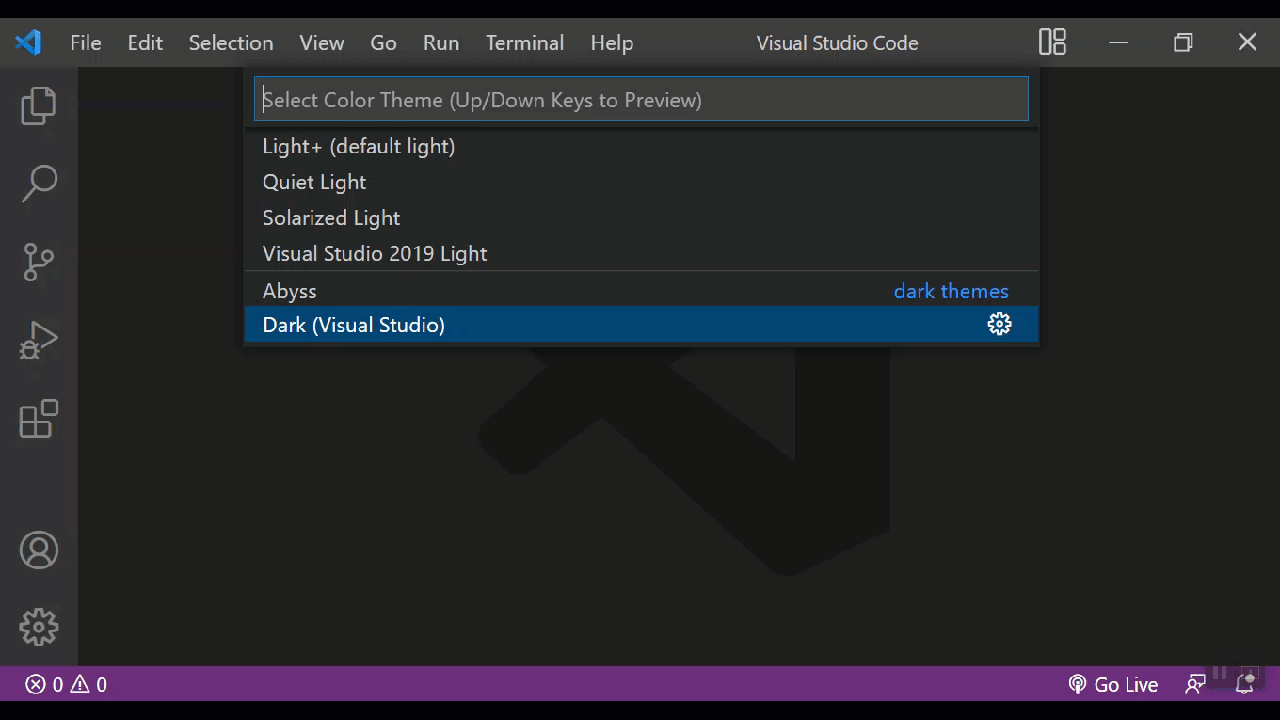
Next, use the cursor keys to preview the color themes. - Select the theme you want and press Enter.
