The following guide shows you how to open an existing project in Visual Studio Code. Before starting, make sure you have a current project in your desired directory. For example, we have an existing project in a “Test” folder on our Desktop for this guide. Keep in mind that opening a project or a folder is the same.
Open an existing project using VS Code
Do the following to open the project through VS Code:
- From the sidebar, select the Explorer tab or press Ctrl + Shift + E

From the sidebar, click on the Explorer tab. - Click on the Open Folder button
- Select the folder or project you wish to open from your preferred directory. Then, click on the Select Folder button

Select the folder from your preferred directory. - You will notice the folder and the files inside it opened in the Explorer pane

The project folder will open in the explorer panel of VS Code.
Context Menu is the menu that opens when you right-click on a folder on Windows. To open an existing project or folder directly from its folder, follow these steps:
- Go to the directory of the project or folder you want to open in VS Code

Select the folder from your preferred directory. - Right-click on the folder you want to open. Select the Open with Code option

Right-click on the folder and choose the Open with code option. - VS Code will automatically open the folder in its workspace

The project folder will open in the explorer panel of VS Code.
Open an existing project using Command Prompt
To open the project through Command Prompt, follow these steps:
- Open Command Prompt
- Locate the directory of the project or folder using the “cd” command followed by the directory name.
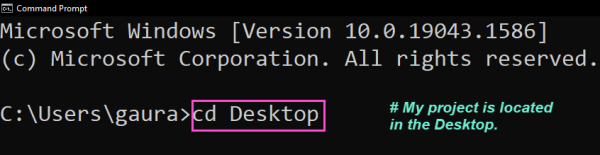
Set the directory for the folder you want to open. - Type the following command to open the folder:
code .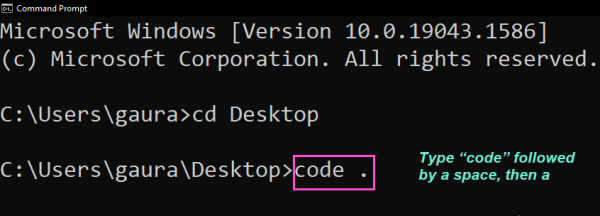
Type and run the following command: code . - VS Code will open the folder in the new window.

The project folder will open in the explorer panel of VS Code.

